Connecting RaiseNow with the Dynamics 365 Non Profit Accelerator
Please ask our customer success team to assist you in the below procedure if you are having difficulties.
RaiseNow self onboarding for Dynamics 365 Non Profit Accelerator
Visit https://self-onboarding.fa.prod.rnw.io/ to setup the connection. You can use your credentials from the RaiseNow payment platform.
The Organization identifier
You will have to supply a RaiseNow organization identifier. Our customer success team can help you identify this.
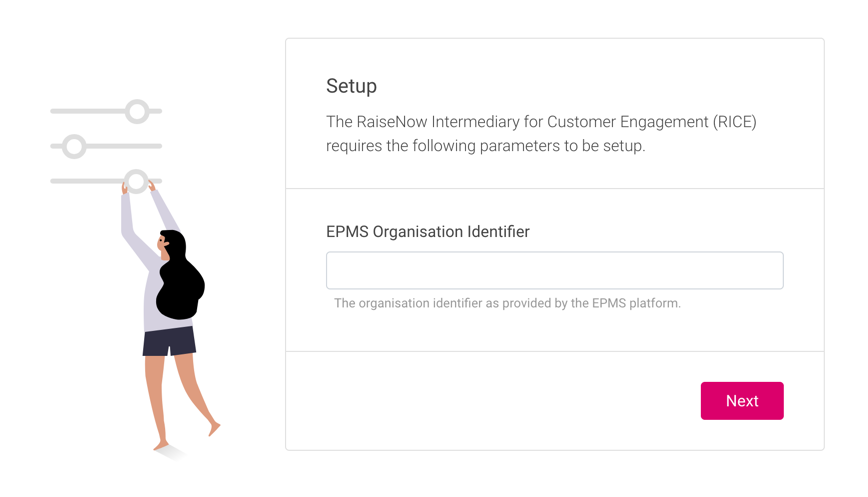
Choose: Production or non-production?
Choose whether you are setting up for production or non-production.
Usually customers start out by setting up a non-production environment and later repeating this process for the production environment. You can have production and non-production running side-by-side.
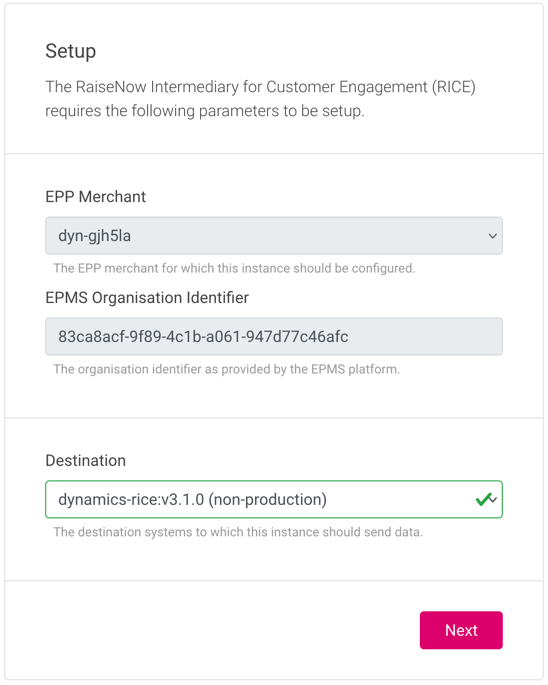
Confirm: Interruption of the connection
Sometimes it may become necessary to repeat the connection processes after a larger update so that certain configurations can be applied automatically in Dynamics. You need to confirm that you understand starting the setup will interrupt the connection to Dynamics until the setup process is completed.
Messages will be conserved for 14 days and be processed automatically once the connection is re-established. The connection is re-established once the setup is completed.
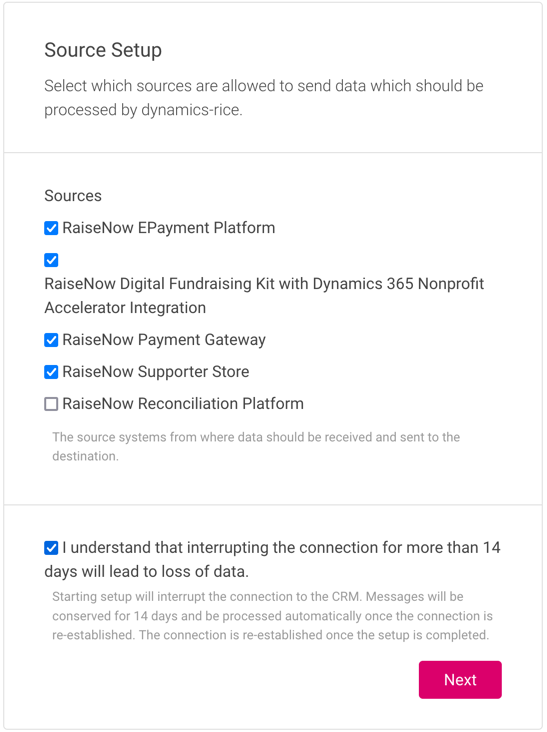
Configure: Dynamics 365 connection
The Customer Success team will configure your instances up to the point of configuring the Dynamics 365 connection.
You have to provide the values required for connecting to your D365 instance:
- Tenant UUID: The uuid of your D365 tenant
- Organisation Host: orgXXX.XXX.dynamics.com
- Dataverse Web API version: 9.2 or according to the release notes.
- Timezone: According to the location of your organization
- Transaction/payment frequency / Salutation to gender maps: Set as defined in the prerequisites section.
- Client ID & Secret: Set as defined in the prerequisites section.
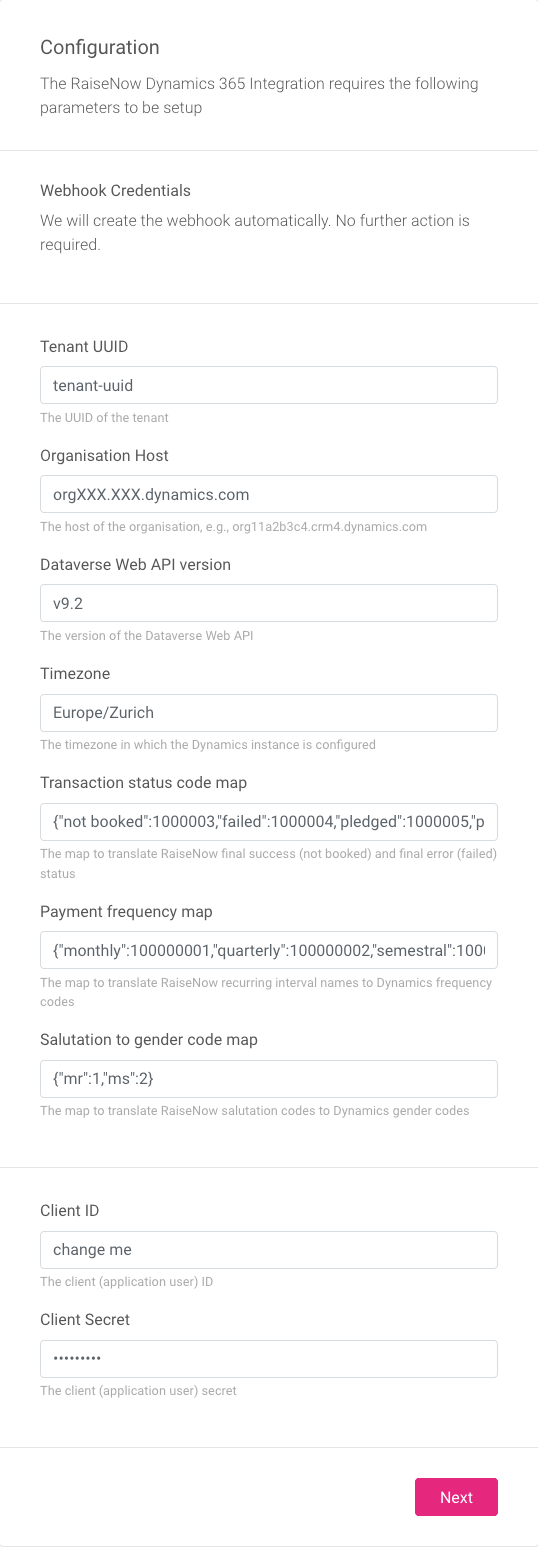
On clicking next...
RaiseNow will attempt to connect to D365 with the provided information. You should see a success page after this. Please contact our support if you are experiencing problems.
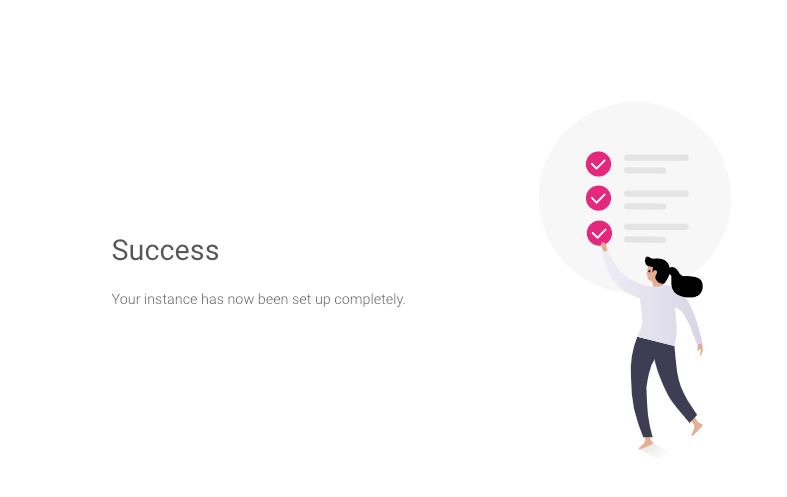
You are done. Congratulations. All payments and transactions will now be forwarded to your Dynamics 365 instance.